Start up and Shut Down the Platform Perturbator
"The Earthquaker" in room A2-105 |
Knud Larsen |
Note: Only if you accept and comply with the restrictions of use, then you can use the perturbator.
 Start up
Start up
- Turn on the controller-PC (picture right) as well as the data acquisition (Mr. Kick) PC.
Let them boot… - Log in to Windows on the data acquisition (Mr. Kick) PC
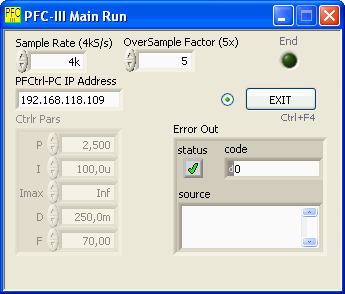 Start » All Programs » PFC-III » PFC-III Main Run
Start » All Programs » PFC-III » PFC-III Main Run
As the program starts up, it'll contact the controller-PC (which therefore must be up/running and reachable via the network):
The controller software will be initiated, which may take a few moments.
When this has suceeded you'll be taken through a short series of dialogs, described hereafter:
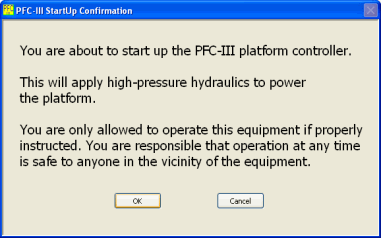 Start-up screen:
Start-up screen:
By clicking OK to continue you agree to comply with the restrictions of use and take the responsibility of using the perturbator!
If you choose Cancel instead the programme will terminate without starting the perturbator.
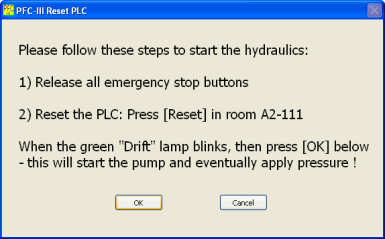 Assuming you chose OK in the previous dialog, you'll now be asked to reset the PLC, placed in room A2-111:
Assuming you chose OK in the previous dialog, you'll now be asked to reset the PLC, placed in room A2-111:
- Release all emergency stop buttons.
- In A2-111: The three lamps should all be off at this point*. If this is the case, then press the blue Reset button -
If the pump starts at this point: Press the emergency stop button, "Nødstop", immediately and contact Knud Larsen! - Check that the green Drift lamp starts blinking.
This will start the pump, building up pressure!
If you choose Cancel instead the programme will terminate without starting the perturbator.
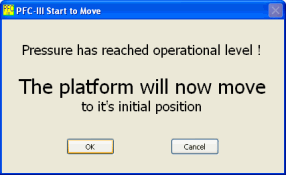 Wait while the hydraulics power up (takes up to 1min).
Wait while the hydraulics power up (takes up to 1min).
When the pressure has reached operational level you will be asked to let the platform move to it's initial position (flat floor):
Ensure the perturbator is free to move and Keep a distance, then click OK.
If you choose Cancel instead hydraulics will be turned off and the programme will terminate.
- When the platform has reached its initial position the PFC Host will offer remote control capabilities to Mr Kick (which can now be started, see below).
Clicking the EXIT button will land the platform and terminate the programme (see Shut Down).
Don't ever turn off the Controller PC while it's controlling the perturbator!
*) Lamps on PLC (from left to right: Green "Drift", Red "Fejl", Blue "Reset") in A2-111:
- All off: OK, ready for reset.
- Red on, other off: Error; most likely the controller PC is not on and/or software is not running.
- Red and Blue on, green off: Error; most likely an emergency stop is activated
(there are in total three emergency stops related to the platform, one in A2-111, two in A2-105) - Green blinking: Ready, awaiting start command from controller software.
- Green on (constant): Running.
Mr Kick II
When the PFC Host is ready, then Mr Kick II can be started.
Prerequisites for Mr Kick to control the platform:
- Remote control is only available to a limited set of PCs (hereafter referred to as PFC Clients). This is configured by the administrator of the PFC Host (motor controller) computer. Also Mr Kick on the PFC Client PC must be configured to initiate a remote control session - contact Knud Larsen.
- The PFC Host computer and the Client PC running Mr Kick must be connectoed to the same sub-net of the network.
- A TTL-trigger must be supplied from the Client PC to the The PFC Host trigger input for synchronization. Recommended trigger source: Mr Kick Event Timer 0.
General information about Mr kick is available here. If Mr Kick is set up to control the platform, it'll connect to the PFC Host during start-up. If connecting succeeds, you can edit Platform Perturbator related settings via Settings » Ext Device Control:
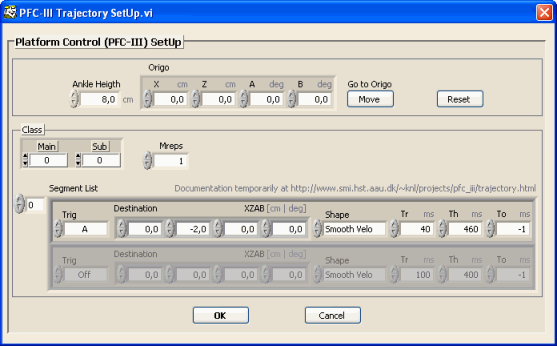
Settings (excl. Ankle Heigth and Origo) are subject to classification. Remember to test perturbations for all classes before applying any of them to a subject!
To be continued (still ;-) …
Shut Down
The Platform Perturbator can be shut down in two ways:
- Click the EXIT button in the PFC-III Main Run program
- Choose Shut Down when you exit Mr Kick (recommended)
In either case the following will happen - make sure noone is in the vicinity of the platform during this proces:
- Any ongoing movement will stop
- The platform will land, ie. move slowly to its bottom position (flat at Z=-8.5cm)
- Pump will stop, and pressure will start decreasing
- After a while the PLC will be set in error mode to ensure that all processes are terminated
- PFC-III Main Run will terminate
- Now you can turn off the Controller PC
Don't ever turn off the Controller PC while it's still controlling the perturbator! - This would set the PLC in error mode and remove pressure almost instantaneously, ie. the platform would land at very high speed.
| SMI, Fredrik Bajers Vej 7 D3, DK-9220 Aalborg, Denmark, Tel: +45 9940 8827, Fax: +45 9815 4008, E-mail: Contact-SMI | | | Updated 2010-10-19 |
