PINACQ - Users Manual
VAS Profile Acquisition
The VAS meter must be connected to the computer and AD/DA-board as described in the Hardware section. When this is ready, choose the VAS Profile tab in PINACQ.
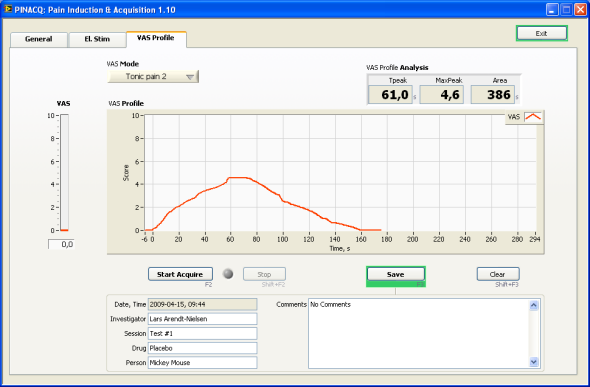
The actual VAS level is displayed continously in the left hand side, VAS column
updated 4 times per second.
Choose the VAS Mode suitable for the actual experiment.
VAS modes are defined at the General tab.
To acquire a VAS profile click Start Acquire or F2 on the keyboard.
Note: The VAS level must be zero before you can start!
The acquired profile will be displayed in the graph as it is acquired: 1st axis is time in seconds.
Acquisition will stop automatically after the preset time (under Settings on the General tab). You can also stop it manually: Click Stop or Shift+F2 on keyboard. In either case the profile will be analysed and the following results displayed:
- Tpeak: Time of the profile peak measured relative to the auto-detected onset
Time axis, t=0, is automatically shifted to the onset of the VAS profile - MaxPeak: The VAS level at the profile peak
- Area: Area under the profile curve
Please fill in relevant information in the text fields at the bottom. The Date, Time field is automatically updated when you start the acquisition.
You can now save the profile along with analysis results and text fields. The Save button is surrounded by green to remind you.
The file format is Tab-delimited text, which Excel can read (ignore the format warning when loading).
When you want to start anew, click Clear or Shift+F3 on keyboard to clear the profile and analysis results.
VAS Meter

From left to right: LED indicator bar, handheld response bar and Visual Analog Scale main box
| Back to Index | Updated 2009-09-21 10:33 /KnL |