| Many items in this menu will look familiar to anyone who are
used to Windows. A short description emphasizing Mr. Kick specialties
is available below:
- New
- Open
- Open Special
- Contents
- Subject Info
- Save,
- Save Special
- Excel:
- Export:
- Load and Save Settings
- Printing
- Exit
New
This item allows you to -
- Clear (delete) unsaved data. When data have been acquired,
but you do not want to save them: Choose New, which will display
a confirmation box - click Delete to delete data, or Cancel to
cancel the operation.
- Change folder: When there are no unsaved data, New will
allow you to change data folder.
- Switch to acquire mode: If Mr. Kick is in analysis mode,
it will switch to acquire mode.
Open
Open a file for review and analysis. Choose a raw data file from
the file dialog. Press OK and Mr. Kick will load the file: Read
all sweeps in the file, apply preprocessing and calculate the average(s).
Mr. Kick will switch to analysis mode, which allows you to view
and analyze individual sweeps - raw or preprocessed, or the average
of each class.
Open Special
Open & Change
This has the same functionality as Open plus
the ability to change preprocessing settings like filtering and
rectification. Channel label, gain / sensitivity and SI Unit may
also be updated, but will only take effect if changes are saved
to file: Choose the OK + Save button. Also the Y-analysis, classification
of data and subject information are only
updated if you choose to save to file.
When saving to file you may change Y-analysis settings. If classification
was originally set to Analysis of Sweep related settings may be
changed as well.
Note: When applying Open & Change
the original per sweep save time is overwritten and replaced with
the save time during the file update operation!
Open & Append
Allows you to open a saved file and a append more sweeps. You must
continue data acquisition with exactly the same settings as in the
original file.
Contents
Displays an overview of all sweeps contained in the present file.
The file must be opened in advance.
Subject Info
Free text for Subject Information, etc... Included in files made
with version 1.71 and higher.
No personal information should be entered here. Beware of legal
restrictions on how to handle information!
Save
When data have been acquired you can save them to a file. The filename
is free of choice. If a number (three digits by default) is included
at the end of the filename Mr. Kick will automatically increment
that number every time it saves. Also the folder is free of choice.
Save Special
Save Average As
The class average(s) may be saved to file via this option (only
the raw data file can be opened in Mr. Kick).
Mr. Kick does not automatically update the average file if changes
are made to the raw data file.
Split into Classes
Splits the present file into separate files for each class contained
in the original file.
Excel
Note:
Excel will be running and accessible to the user along with Mr.
Kick. But no user action in Excel is recognized by Mr. Kick, i.e.
any action in Excel like deleting sheets, closing workbooks etc.
may corrupt the connection between the two programs.
If this happens you may have to close Excel, restart Mr. Kick
and restart Excel from within Mr. Kick.
Mr. Kick offers a direct way to save analysis results into Microsoft
Excel spreadsheets. Excel must be installed on the computer. The
items in the Excel sub menu form the necessary tools to control
Excel from within Mr. Kick and manage the connection between the
two programs.
Start
Opens a connection to Excel. Excel will start up, if not already
running, and an empty workbook will be available with headers in
the top row.
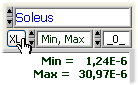 You
can now use the XL button next to the analysis selector at each
graph in the display panel to save analysis results to Excel. You
can now use the XL button next to the analysis selector at each
graph in the display panel to save analysis results to Excel.
Each XL button is associated with a keyboard short-cut: For the
first graph (upper, left) it is F1, second graph F2, etc.
New Book
Mr. Kick can access one workbook at a time. Choose this item to
save the active workbook and open a new one.
New Sheet
Mr. Kick can access one worksheet at a time. Choose this item to
add a blank sheet to the actual workbook. The new sheet will have
headers in the top row and be connected to Mr. Kick, ready to receive
analysis results.
Save Book
Saves the active workbook. If not saved earlier you'll have the
opportunity to choose a file name for it.
Close Book
Closes the active workbook, saves it first.
Quit
Saves the active workbook (only the one connected to Mr. Kick -
not any other changes the user may have made!) and quits Excel.
If you leave Mr. Kick without quitting Excel (recommended) all connections
between the two programs will be closed, but Excel will be left
running.
Template
Allows you to choose an Excel file as template for new
Excel books. The template may contain formatting as well as
further automatic analysis, etc.. If you place a file called Template.Xls
in your configuration directory, then this file will be used by
default.
Export
This sub menu contains entries to a variety of export facilities
- to ASCII or directly into Excel.
Single Trace
The Single Trace export facility allows you to save the main trace
from any one graph in the display panel to an ASCII file. This may
be used for analysis of data in other programs, but it is primarily
intended for use with the file playback analog
output plug-in.
First make sure the right data is displayed in a display panel
graph, note the name of the graph (1st, 2nd, ..). You may also set
the markers to frame the data you want. Then choose Single Trace
from the File - Export menu. Choose the proper graph and whether
to export the full trace or only the portion between markers. Press
Next to choose a file name and save it. Any valid file name will
do; the extension FPB is recommended.
The file format is plain ASCII (tab
delimited text): Data is organized in one column, the first four
rows form a header, all following rows contain samples.
Sweep, Raw / Procesd; Actual / All Averages
The following options export data directly into Excel:
- Sweep, Raw: Export actual sweep, raw data.
- Sweep, Procsd: Export actual sweep, pre-processed data.
- Actual Average: Export the mean (average) of the class
displayed.
- All Averages: Export the mean of averages in all classes.
Excel must be installed on the computer, but it needs not be started
in advance (these features are independant of the above analysis
export).
Load and Save Settings
At any time (except during acquisition) settings may be saved to
a configuration file. In this way a complete setup for a given experiment
may be saved and later reloaded into Mr. Kick.
You can load settings from a configuration file or a data file
- the only difference between the two file types is that a configuration
file does not contain any data. When loading, all actual settings
are switched to the ones contained in the loaded file without further
notice! - Two exceptions:
- When the analog output offset differs you'll be asked whether
to change the level or not. In case you choose to change, this
will happen immediately - and external equipment controlled by
the analog output will show its step response!
- When the data folder differs from the one actually in use,
you'll be asked whether to use the one contained in the loaded
file - choose Select Current Dir - or continue to use the same
- choose Cancel.
Printing
These are the standard Windows printing features: Choose which
printer and what layout to use under Printer Setup, then choose
Print Display to print the full display panel.
Exit
This is one of the ways to leave Mr. Kick. If any data are not
saved you'll be asked whether to save or delete them. To cancel
choose Save, then Cancel.
|
