
| Updated: 27-Sep-2005 16:32 | ||||||
Mr. Kicks Menus |
||||||
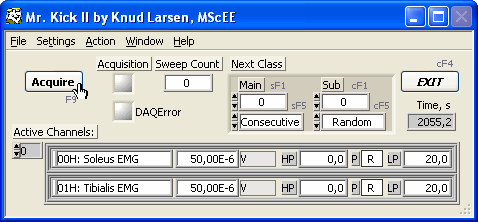 Below you'll find an overview of the menus in Mr. Kick. The same menus can be accessed from both the display and the main program panels. During data acquisition menus are locked. The MenusThe following menus and sub menus are available:
The Windows and Help Menus You may also open and close the Y-analysis and Scope panels.
Note: It may take some time to load your web browser - be patient! |
||||||