|
Mr. Kick supports two dimensional, 2D, classification of sweeps, i.e.
each sweep may be classified and the average of sweeps will be calculated
for each class. This is somewhat abstract, so this document will start
out with two examples before each of the parameters are explained in detail.
- Illustrative Examples
- M-H Reflex Relation
- Stretch Reflexes
- Classification, 1D/2D, Main and Sub
Classes
- Classification Methods
- Off - Classification disabled
- Manual
- Stimulus Type
- Analysis of Sweep
- Stimulus Protocol (Preliminary)
- Y-Analysis
- Keep and Restore
Illustrative Examples
The following example is constructed for the purpose of illustration
only.
M-H Reflex Relation
The M-response to an electrical stimulation is known to increase with
stimulus intensity. The Hoffmann (H) reflex also increases with stimulation
intensity until a certain level. Above this intensity the H-reflex decreases.
To study the relationship between the H-reflex and the M-response you
may want to measure the H-reflex at different M-response levels by varying
the stimulus intensity:
- Mr. Kick are used to trigger the stimulator and acquire one sweep
per stimulation.
- The amplitude of the M-response can be determined from an analysis
of the acquired sweep. Based on the M-response sweeps are grouped into
a number of classes.
- The user controls the stimulus intensity and assures a sufficient
number of sweeps are acquired to each class.
- The amplitude of the H-reflex is determined as well, and averaged
within the classes. The result may be displayed online.
This is an example of a fairly simple one dimensional (1D) classification.
Stretch Reflexes
The second example illustrate two dimensional classification, and is
based on the measurement of stretch reflexes. We want to study the stretch
reflex' sensitivity to different stretch velocities at different contraction
levels.
- The stretch reflex will be elicited in the soleus muscle by four
different perturbations at random. The perturbations will differ in
stretch velocity, which is controlled from Mr. Kick by analog
output patterns. One sweep is acquired per perturbation.
- The contraction level is quantified by the RMS value of the EMG the
last 100 ms before the stretch onset. The range from zero to 50 µV
is divided into five sub-ranges, evenly distributed, i.e. [0; 10[, [10;
20[, ..., [40; 50[. The sweeps are grouped according to which sub-range
(class) the RMS value falls into.
- The peak amplitude of the EMG in the time interval from 40 to 140
ms after stretch onset will be measured for instant online analysis.
The result will be averaged within the sub-ranges (classes).
The above animation illustrates this
setup, which may give you a first idea of how to set up classification
- elaboration follows:
The classification of the EMG into different sub-ranges is based on
an analysis of the acquired sweep. When analysis of the sweep is used
for classification the program must take into account that some sweeps
may fall outside the specified range. For that reason Mr. Kick uses two
of the defined classes as "trash classes" - one for sweeps falling below
the low limit and one for sweeps exceeding the high limit of the range.
As a result seven sub (or main) classes must be specified to achieve five
within the range (0 to 50 µV).
The four different perturbations are regarded as four different stimulus
types, each forming a main (or sub) class. The total amount of classes
is now 4x7=28.
One online (Y-)analysis may be applied to each sweep and averaged within
classes. In this case we choose Maximum in the time interval 40-140 ms
to measure the reflex peak amplitude.
Classification, 1D/2D, Main and Sub Classes
Classification is a way to divide sweeps into groups based on differences
in the sweeps and what they have in common.
In the stretch reflex example above
sweeps were grouped (classified) based on differences in the perturbation
(main classes) and the contraction level (sub classes). All sweeps in
any given class will contain stretch reflexes elicited by the same perturbation
and the contraction level will be within a limited (sub-)range.
You may not need classification at all, if so: Simply turn
it off. Mr. Kick supports one dimensional as well as two dimensional
classification. If 1D is enough you can specify it in either the Main
or Sub Classification boxes in the dialog. For 2D you'll need both:
You may combine any classification method in the main dimension with any
one in the sub dimension with only one exception: Stimulus Type and Stim.
Protocol do not go together.
Classification Methods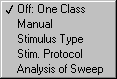
The classification method controls whether to classify based on the stimulation
given or based on an analysis of the data in the sweep itself. You may
also turn classification off.
Off - Classification disabled
To turn off classification in either main, sub or both dimensions choose
the Off: One Class option. This will disable any classification in that
dimension and all sweeps will end up in one and the same class. In order
to do 1D classification turn either main or sub classification off, and
choose an appropriate method for the other dimension.
Manual
Use the Next Class control on the main panel to specify which class the
following sweep belongs to. This mode can be used if changes are applied
to the setup during an experiment, and these changes neither can be controlled
nor detected by Mr. Kick.
Note: In this mode there will always be a risk of inconsistency
between actual classification and the real setup!
Stimulus Type
Using this classification method Mr. Kick will control which stimulus
or trigger parameter set is applied and classify sweeps accordingly.
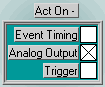 Classification
may 'act on' a timed event, an analog
output pattern or trigger settings - or
any combination of these: Classification
may 'act on' a timed event, an analog
output pattern or trigger settings - or
any combination of these:
You could have different time intervals between a conditioning stimulus
and the stimulus under investigation, or you could define different stretch
amplitudes in different classes. The Act On parameter controls whether
event timing, analog outputs and/or trigger settings are divided into
classes.
The Nmb Classes parameter controls the number of different classes available
in the given dimension.
The Stimulus Select parameter controls the order in which stimuli are
applied: Manual allows you to specify the following class via the Next
Class control on the main panel, or you may let Mr. Kick control the order
consecutively or randomly.
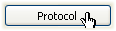 Stimulus
Protocol Stimulus
Protocol
This classification method is very similar to Stimulus
Type: Stimulus Protocol classification has the same features as Stimulus
Type plus it allows you to -
- Define a specific sequence of classes, or
- Weight classes differently, i.e. let some classes come out more often
than others.
To apply an ordered sequence of classes (stimuli) set Stimulus Select
to Consecutive. For a weighted randomized stimulation choose Random.
When Stim. Protocol is selected the Protocol button will be available.
Press it to define, edit, view, load and/or save a protocol. You can learn
more about stimulus protocols here.
Note: In the present implementation Stimulus Type and Stim. Protocol
can not be combined in a 2D classification scheme: If Stimulus Type is
selected for one dimension and Stimulus Protocol for the other, Mr. Kick
will follow a 2D stimulus protocol scheme and stimulus selection will
be that of the main class!
Note: If a class falls outside the defined number of classes the
nearest valid class will be applied instead!
Analysis of Sweep
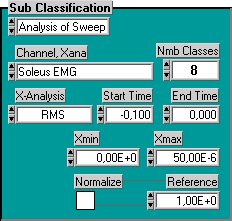 This method
will classify sweeps based on some analysis of (some subset of) the data
in it. This method
will classify sweeps based on some analysis of (some subset of) the data
in it.
The analysis may be applied to any one of the acquired channels - selected
via the Channel, Xana control.
Which analysis to apply is chosen via the X-Analysis control.
There is a wide range of analysis methods to choose
from. All methods are related to the time interval of the sweep given
in the Start and End Time controls:
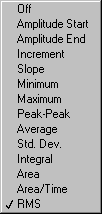
- Off is always zero
- Amplitude at either Start or End Time
- Increment is the Amplitude at End Time minus the
Amplitude at Start Time
- Slope is the Increment divided by the length of the
time interval
- Minimum and Maximum are the min.
and max. Amplitude in the time interval
- Peak-Peak is Maximum minus Minimum
- Average and Std. Dev. is the mean
and standard deviation of all samples in the time interval
- Integral is the integral of the signal over the time
interval
- Area is the integral of the rectified signal over
the time interval
- Area/Time is the Area divided by the length of the
time interval
- RMS is the root-mean-square value of the samples
in the time interval
The Xmin and Xmax parameters limit the range under investigation.
The Nmb Classes parameter defines the number of classes this range is
divided into.
Note: Two of the defined classes are used as "trash classes" -
one class for sweeps falling below Xmin and one for sweeps exceeding Xmax.
You must always specify two more classes than the number you want to divide
the range into! - Classes are distributed evenly over the specified range.
The analysis results may be normalized into percentage of some fixed
Reference value. If you choose to do so the Xmin and Xmax parameters must
be specified in percentage of the Reference value.
Y-Analysis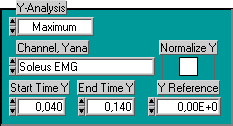
The analysis may be applied to any one of the acquired channels - selected
via the Channel, Yana control.
Which analysis to apply is chosen via the Y-Analysis control - the same
methods are available as described under the Sweep Analysis classification
above.
The Start Time Y and End Time Y limits the time interval to which the
analysis is applied. The result may be normalized to an Y Reference value.
Results are displayed online during data acquisition.
Keep and Restore
The Keep button has the same effect as the OK button, except that the
dialog does not close. Pressing the Keep button will save the actual settings.
The Restore button will restore the settings as they appeared when the
dialog was initiated or the Keep button last pressed.
Note: If the Keep button has been pressed Cancel can not restore
settings as they were when the dialog was initiated, but only as they
were when Keep was pressed!
|
