|
This display plug-in shows the signals from one analog input channel in time domain, ie. x-axis is time and y-axis is amplitude. It can show two traces for comparison:
- One can be either raw, pre-processed or class average / RMS (displayed in blue)
- The other (the reference) is always a class average / RMS (displayed in green)
Alternatively it can show one trace, the amplitude difference between the above mentioned signals (displayed in red).
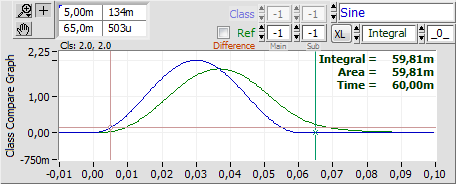 The data set represented here consists of 100 sweeps, divided into 4x5=20 classes. The data set represented here consists of 100 sweeps, divided into 4x5=20 classes.
In this example display mode is Raw Sweep (specified via the Display mode control in the main display window). Hence the blue trace represents the raw signal of the present sweep. The Class control is greyed out (disabled) as the class is the same as that of the present sweep. As the Ref control is set to -1.-1 the green trace represents the class average of the present sweeps class.
Just above the graph, left side, in small letters, you can see that both traces relates to class 2.0 in this example.
What you see in the above graph is the raw signal (blue) of the "Sine"-channel compared to the class average of all included sweeps in the same class (green), same channel.
You can set scaling mode: Right-click the graph and select in the pop-up menu.
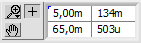 The plug-in features Cursor Related Analysis incl. Excel export of the results ("XL" button). Analysis is always applied to the blue (or red) trace. The cursors can be positioned either by draging them with the mouse, or typing in the x-axis position into the left column of the table left above the graph. The plug-in features Cursor Related Analysis incl. Excel export of the results ("XL" button). Analysis is always applied to the blue (or red) trace. The cursors can be positioned either by draging them with the mouse, or typing in the x-axis position into the left column of the table left above the graph.
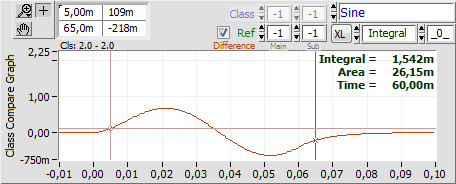 Another way to compare the same two signals is to display the clculated difference between them: Another way to compare the same two signals is to display the clculated difference between them:
Tic the Difference control and the signal difference will be shown in red: Blue trace minus green (reference) trace.
Y-scaling has been set manually to match the above for illustrative purposes only.
Note the analysis now applies to the signal difference.
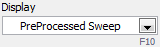 In the next example display mode has been set to PreProcessed Sweep. The blue trace now represents the pre-processed signal of the "Sine"-channel in the present sweep (Class control still disabled; present class is 2.0). In the next example display mode has been set to PreProcessed Sweep. The blue trace now represents the pre-processed signal of the "Sine"-channel in the present sweep (Class control still disabled; present class is 2.0).
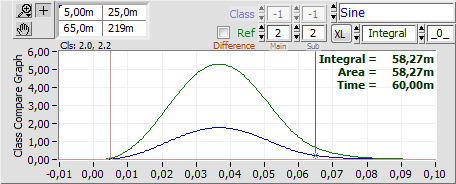 Also the reference class has been changed as the Ref control is set to 2.2 ie. the green trace will show the class average of class 2.2, whichever class the present sweep belongs to. Also the reference class has been changed as the Ref control is set to 2.2 ie. the green trace will show the class average of class 2.2, whichever class the present sweep belongs to.
One example of use is if you have one class without stimulation (the reference class) and want to compare other classes to that as you go.
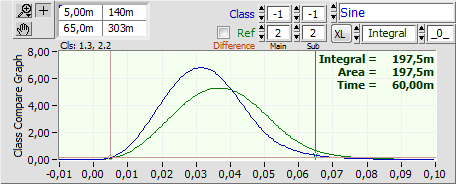 If display mode is set to Average (or RMS), the Class control will be enabled and you can choose which class to compare to the reference. If display mode is set to Average (or RMS), the Class control will be enabled and you can choose which class to compare to the reference.
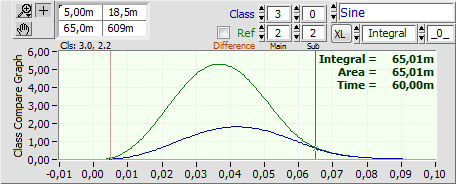 You can use -1 to select the present class (example above), or choose a fixed class (example right). You can use -1 to select the present class (example above), or choose a fixed class (example right).
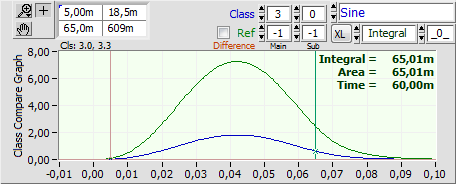 You can also combine a fixed class to compare to the present sweeps class average as reference. You can also combine a fixed class to compare to the present sweeps class average as reference.
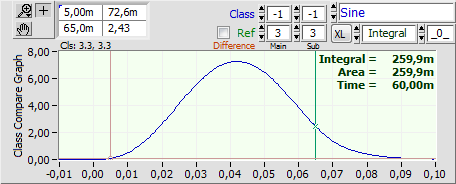 Beware if the selected class and reference turns out to be the same while display mode is Average (or RMS) then you will only see one trace! Beware if the selected class and reference turns out to be the same while display mode is Average (or RMS) then you will only see one trace!
In the example right the present sweep belongs to class 3.3, which is also the fixed reference class. Hence the two traces are identical and only the blue is visible. If Difference was applied here a straight, horizontal line at zero amplitude would be shown.
Back to Display Plug-In Index
|
